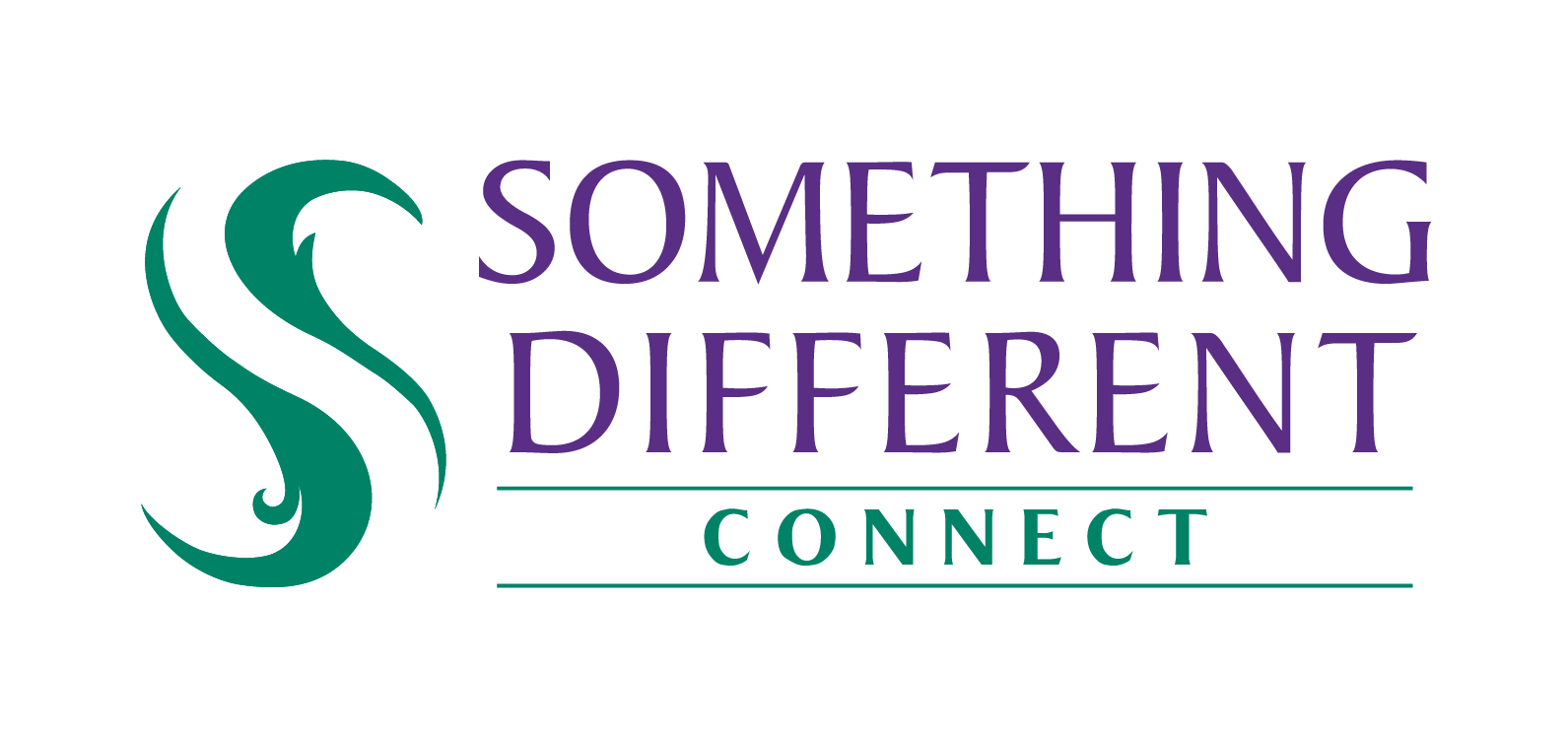How to Manually Map Product SKUs
Learn how to manually map product SKUs for successful order automation.
Harriet
Last Update 2 years ago
Individual SKU Mapping
If you need to map just a handful of product SKUs you can do this by following these steps:
- Go to Settings > Sales Channel Integrations and click the pencil to edit your selected sales channel.
- Click the SKU mapping section and it will expand to show a dropdown menu, choose 'Download' and click SKU Mapping Tool.
- A new window will open, on the left it will show all the products you've sourced and on the right it will show the products from your sales channel.
- Find the product you'd like to map on the Supplier side and tick the check box next to it.
- Find the products you'd like to link this to on the Sales Channel side and tick the check box next to it - this action will connect the two and you'll see a 'Successful' notification appear.
- Repeat this for all the products you'd like to map.
Bulk SKU Mapping
If you're listing a high volume of products, it may be easier and quicker for you to import a Bulk SKU mapping file.
1. Go to Settings > Imports
2. Select 'Add New Configuration'
3. From the 'Import Type' dropdown menu select 'Bulk SKU Mapping'
4. Click 'Download csv Template'
5. Fill in the template with the SKUs you'd like to map
6. Under column A 'Avasam SKU' this is our Something Different Connect SKU - if you've sourced the products you'd like to sell in your account, you can get a list of these SKUs by going to Exports and selecting the 'Basic Product Details' export.
7. Upload your list of products
8. You'll be prompted to analyse and map the columns the first time you set up this configuration, but then you'll be able to upload each Bulk SKU mapping import against this configuration in future by clicking the 'Ready to Import' link highlighted in the screenshot below.